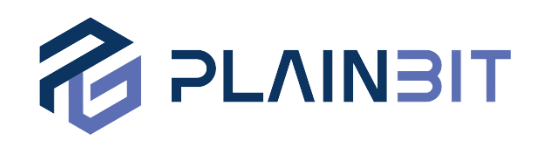1. 개요
이전 'Sysmon 활용 가이드: 이벤트 구성 항목'에서 Sysmon이 기록하는 이벤트의 구성 항목을 알아봤다. 본 글에서는 Sysmon Configure File의 구성과 작성 방법을 살펴본다.
Sysmon을 기본 설정으로 설치하게 되면 기록하지 않는 이벤트가 존재하고, 설정을 모두 활성화하면 매우 많은 이벤트가 기록되어 정작 필요한 이벤트를 놓칠 수 있다. 따라서 시스템 용도에 따라 Configure File을 작성해야 한다.
XML 형식의 Configure File은 이벤트 유형이 정의된 필드에 논리 연산(AND, OR)을 적용해 많은 필터링 옵션을 사용할 수 있어 높은 유연성을 가진다.
-i 또는 -c 옵션 뒤에 Configure File을 지정해 적용할 수 있다.
1) Sysmon 설치 시 Configure File 적용
sysmon.exe -i <Configure File>2) Sysmon 구동 중 Configure File 적용
sysmon.exe -c <Configure File>
Configure File이 정상적으로 적용됐는지 Command Line 명령어와 Registry로 확인할 수 있다.
1) Command Line
sysmon.exe -c![[그림 1] sysmon.exe -c 명령어 출력 내용](https://blog.plainbit.co.kr/content/images/2023/05/sysmon.exe--c.png)
2) Registry
![[그림 2] Sysmon Configure File Registry](https://blog.plainbit.co.kr/content/images/2023/05/config-registry-1.png)
2. Schema Version
Schema Version은 Configure File의 버전을 지정하는 값으로 Configure File을 작성할 때 반드시 지정해야 한다.
현재 Schema Version은 sysmon.exe -? config 명령어를 사용해 확인할 수 있다.
![[그림 3] sysmon.exe -? config 결과 일부](https://blog.plainbit.co.kr/content/images/2023/04/sysmon.exe-config.png)
Schema Version에는 Sysmon Configure File 구조와 Option이 정의되어 있으며, 각 Schema Version의 내용은 sysmon.exe -s [Schema Version] 명령어로 확인할 수 있다.
![[그림 4] sysmon.exe -s 4.83 결과 일부](https://blog.plainbit.co.kr/content/images/2023/04/Untitled-4.png)
Sysmon 기능이 추가되면 Schema Version도 변경된다. Schema Version은 Sysmon Version과는 독립적이며, 이전 Version도 사용할 수 있다. 하지만, Sysmon의 기능과 호환성을 제어하는 중요한 역할을 해 Configure File을 작성할 때 항상 최신 버전의 Sysmon과 해당 버전에 맞는 Schema Version을 사용하는 것이 좋다.
3. Configure File 구성
Configure File은 아래 항목들로 구성된다.
<Sysmon>: Configure File의 최상위 요소로 Schema Version을 정의<Configure_Entries>: Sysmon Meta Config(HashAlgorithms 등)를 정의<EventFiltering>: Sysmon 이벤트 필터링을 위한 요소<RuleGroup>: 같은 종류의 이벤트에 대한 필터링을 그룹화해 논리 연산 적용<Event_Tag>: 필터링 할 이벤트를 지정<Field>: 이벤트에서 필터링할 필드를 지정
<Sysmon schemaversion="0.00">
<Configure_Entries>...</Configure_Entries>
<EventFiltering>
<RuleGroup name="", groupRelation="">
<Event_Tag onmatch="">
<!-- Filtering -->
<Field condition=""> ... </Field>
<Rule name="", groupRelation="">
<Field condition=""> ... </Field>
</Rule>
</Event_Tag>
</RuleGroup>
</EventFiltering>
</Sysmon>▲ Configure File 구성 요소
3.1. Configure Entries
<Configure_Entries>는 Sysmon Command Line 옵션 명령어와 유사하며, Configure File 내 설정값을 지정할 수 있다.
| 항목 | 타입 | 설명 |
|---|---|---|
| ArchiveDirectory | String | 삭제된 파일이 저장되는 Volume roots 디렉토리 이름 폴더가 시스템 ACL로 보호(기본값: Sysmon) * CLI에서는 "-a" 옵션으로 설정 가능 |
| CheckRevocation | Boolean | 폐지된 서명 검사 기능 제어 여부(기본값: True) * CLI에서는 "-r" 옵션으로 설정 가능 |
| CopyOnDeletePE | Boolean | 삭제된 PE 파일 ArchiveDirectory 복사 여부(기본값: False) |
| CopyOnDeleteSIDs | Strings | 파일 삭제 시 ArchiveDirectory에 복사할 계정 SID 목록 |
| CopyOnDeleteExtensions | Strings | 파일 삭제 시 ArchiveDirectory에 복사할 확장자명 목록 |
| CopyOnDeleteProcesses | Strings | 파일 삭제 시 ArchiveDirectory에 복사할 프로세스 목록 |
| DnsLookup | Boolean | Reverse DNS lookup 제어 여부(기본값: True) |
| DriverName | String | Sysmon Driver 및 Service 이름을 지정된 이름으로 실행 * CLI에서는 "-d" 옵션으로 설정 가능 |
| HashAlgorithms | Strings | Hash에 적용할 Hash 알고리즘 목록(기본값: None) 지원되는 알고리즘 : MD5, SHA1, SHA256, IMPHASH 및 *(All) * CLI에서는 "-h" 옵션으로 설정 가능 |
3.2. Sysmon Event Filtering
3.2.1. RuleGroup
<RuleGroup>은 같은 종류의 이벤트 필터들을 그룹화해 관리할 수 있으며, groupRelation 속성을 사용해 필터 간 논리 연산을 수정할 수 있다. <RuleGroup> 당 하나의 단일 <Event_Tag>만 가질 수 있으며, 둘 이상의 다른 <Event_Tag>가 있는 경우 Sysmon에서 오류가 발생하지 않지만 첫 번째 <Event_Tag>만 적용된다.
<RuleGroup name="Group Name", groupRelation="and|or">
...
</RuleGroup>▲ RuleGroup 사용 예시
3.2.2. Event Tag
필터링을 하기 위해서는 아래 표와 같이 이벤트 별로 매칭되는 Tag를 사용한다.
| Event ID | Tag | Event Name |
|---|---|---|
| 1 | ProcessCreate | Process Create |
| 2 | FileCreateTime | File creation time changed |
| 3 | NetworkConnect | Network connection detected |
| 4 | N/A | Sysmon service state changed |
| 5 | ProcessTerminate | Process terminated |
| 6 | DriverLoad | Driver loaded |
| 7 | ImageLoad | Image loaded |
| 8 | CreateRemoteThread | CreateRemoteTread detected |
| 9 | RawAccessRead | RawAccessRead detected |
| 10 | ProcessAccess | Process accessed |
| 11 | FileCreate | File created |
| 12 | RegistryEvent | Registry Object added or deleted |
| 13 | RegistryEvent | Registry Value set |
| 14 | RegistryEvent | Registry Object renamed |
| 15 | FileCreateStreamHash | File stream created |
| 16 | N/A | Sysmon config state changed |
| 17 | PipeEvent | Pipe Created |
| 18 | PipeEvent | Pipe Connected |
| 19 | WmiEvent | WmiEventFilter activity detected |
| 20 | WmiEvent | WmiEventConsumer activity detected |
| 21 | WmiEvent | WmiEventConsumerToFilter activity detected |
| 22 | DNSQuery | DNS query |
| 23 | FileDelete | File Delete archived |
| 24 | ClipboardChange | Clipboard changed |
| 25 | ProcessTampering | Process Tampering |
| 26 | FileDeleteDetected | File Delete logged |
| 27 | FileBlockExecutable | File Block Executable |
| 28 | FileBlockShredding | File Block Shredding |
3.2.3. onmatch
<Event_Tag>에서 반드시 onmatch 속성을 지정해야 한다. 이벤트가 일치하게 되면 onmatch의 값인 'include'와 'exclude'에 따라 이벤트를 포함하거나 제외할 수 있다.
<ProcessCreate onmatch="include|exclude">
<Field>...</Field>
</ProcessCreate>▲ onmatch 속성 사용 예시
아무런 필터 없이 'include'를 사용하면 해당 <Event_Tag>에 대해 아무 것도 기록하지 않는다.
<Event_Tag onmatch="include">
</Event_Tag>▲ 이벤트에 대해 기록하고 싶지 않을 때 사용
아무런 필터 없이 'exclude'를 사용하면 해당 <Event_Tag>에 대해 모든 이벤트를 기록한다.
<Event_Tag onmatch="exclude">
</Event_Tag>▲ 모든 이벤트를 기록하고 싶을 때 사용
3.2.4. Filtering(Field 및 Condition)
각 이벤트 유형의 <Field>를 필터링하기 위해 condition 속성을 사용할 수 있으며, 각 <Field>에는 0개 이상의 필터가 포함될 수 있다. 동일한 <Field> 이름에 대한 필터는 OR 조건으로 동작하고, 다른 <Field> 이름에 대한 필터는 AND 조건으로 동작한다.
<Field> 값에 대한 condition은 아래 표와 같이 대소문자 구분 없이 사용할 수 있다.
| 조건 | 설명 |
|---|---|
| is | 기본 값, 값이 동일 |
| is any | 필드는 세미콜론(;)으로 구분된 값 중 하나 |
| is not | 값이 다름 |
| contains | 필드에 해당 값이 포함 |
| contains any | 필드에 세미콜론(;)으로 구분된 값이 포함 |
| contains all | 필드에 세미콜론(;)으로 구분된 값이 모두 포함 |
| excludes | 필드에 해당 값이 없음 |
| excludes any | 필드에 세미콜론(;)으로 구분된 값이 하나 이상 없음 |
| excludes all | 필드에 세미콜론(;)으로 구분된 값이 모두 없음 |
| begin with | 필드가 해당 값으로 시작 |
| end with | 필드가 해당 값으로 종료 |
| not begin with | 필드가 해당 값으로 시작되지 않음 |
| not end with | 필드가 해당 값으로 종료되지 않음 |
| less than | 사전식 비교 시 0보다 작음 |
| more than | 사전식 비교 시 0보다 큼 |
| image | 이미지 경로가 일치하는 경우 (전체 경로 또는 이미지 명으로 지정 가능) ex) lsass.exe 또는 c:\windows\system32\lsass.exe |
<Image name="Rule Name" condition="is">C:\Windows\system32\audiodg.exe</Image>▲ condition 속성 사용 예시
condition 미 설정 시 기본적으로 'is'로 적용되며, name 속성은 이벤트가 생성될 때 이벤트의 RuleName 필드를 채우는 데 사용된다.
4. Configure File 작성 예시
앞서 살펴본 Configure File 작성 방법을 더 쉽게 이해해 보기 위해 간단한 예시를 작성해 봤다.
<Sysmon schemaversion="4.83">
<!-- Configure_Entries -->
<ArchiveDirectory>SYSMON_Archive</ArchiveDirectory>
<HashAlgorithms>md5,sha1</HashAlgorithms>
<DnsLookup>False</DnsLookup>
<EventFiltering>
<!-- RuleGroup 1 -->
<RuleGroup name="Event ID 1 Process Create", groupRelation="or">
<ProcessCreate onmatch="include">
<Image name="CMD" condition="is">C:\Windows\System32\cmd.exe</Image>
<Image name="PowerShell" condition="image">powershell.exe</Image>
<ParentImage name="UAC Bypass" condition="image">fodhelper.exe</ParentImage>
<Rule name="Windows Defender Tampering">
<Image name="Disable or Modify Tools" condition="image">MpCmdRun.exe</Image>
<CommandLine name="Disable or Modify Tools" condition="contains any">Add-MpPreference;RemoveDefinitions;DisableIOAVProtection</CommandLine>
</Rule>
</ProcessCreate>
</RuleGroup>
<!-- RuleGroup 2 -->
<RuleGroup name="Event ID 2 File creation time changed", groupRelation="or">
<FileCreateTime onmatch="exclude"/>
</RuleGroup>
<!-- RuleGroup 3 -->
<RuleGroup name="Event ID 23 File Delete archived", groupRelation="or">
<FileDelete onmatch="include">
<Rule name="Script Files">
<TargetFilename condition="end with">.aspx</TargetFilename>
<TargetFilename condition="end with">.bat</TargetFilename>
<TargetFilename condition="end with">.ps1</TargetFilename>
<TargetFilename condition="end with">.vbs</TargetFilename>
<TargetFilename condition="end with">.vba</TargetFilename>
<TargetFilename condition="end with">.hta</TargetFilename>
<TargetFilename condition="end with">.jar</TargetFilename>
<TargetFilename condition="end with">.js</TargetFilename>
<TargetFilename condition="end with">.cmd</TargetFilename>
<TargetFilename condition="end with">.sh</TargetFilename>
<TargetFilename condition="end with">.sct</TargetFilename>
<TargetFilename condition="end with">.lnk</TargetFilename>
</Rule>
</FileDelete>
</RuleGroup>
</EventFiltering>
</Sysmon>▲ Configure File 예시
예시로 작성한 Configure File의 구성을 보면 아래와 같이 나눠볼 수 있다.
1) Configure_Entries
<ArchiveDirectory>는 경로를 지정하지 않으면 %SystemDrive%에 생성되어, 해당 시스템의 %SystemDrive%가 C: 라면 'C:\SYSMON_Archive'로 ArchiveDirectory가 생성된다.
<HashAlgorithms>은 Hash 값을 포함하는 이벤트에서 지정한 MD5와 SHA1 알고리즘을 사용한다.
<DnsLookup>의 값을 False로 지정해 Reverse DNS lookup을 기록하지 않는다.
2) RuleGroup 1
첫 번째 RuleGroup은 <ProcessCreate> 태그의 onmatch를 'include'로 지정하고 필터를 작성해 필터에 해당하는 프로세스 생성 이벤트들을 기록한다.
<Image> 필드가 'cmd.exe', 'powershell.exe'로 프로세스가 생성되고, <ParentImage> 필드가 UAC Bypass로 주로 사용되는 'fodhelper.exe'로 생성되면 이벤트를 기록한다.
<Rule> 태그에 다른 이름의 필드가 존재하면 필드 간에 AND 조건으로 동작해 Windows Defender Tampering을 탐지하기 위해 비활성화와 설정 변경에 사용되는 'MpCmdRun.exe'에 'Add-MpPreference', 'RemoveDefinitions', 'DisableIOAVProtection' 값 중 하나라도 포함되면 이벤트를 기록한다.
3) RuleGroup 2
두 번째 RuleGroup은 <FileCreateTime> 태그의 onmatch를 'exclude'로 지정하고 필터를 주지 않아 파일 생성 시간 변경에 대한 모든 이벤트를 기록한다.
4) RuleGroup 3
세 번째 RuleGroup은 <FileDelete> 태그의 onmatch를 'include'로 지정하고 필터를 작성해 해당되는 파일 삭제 이벤트들을 기록한다.
<Rule> 태그에 같은 필드가 존재하면 필드 간에 OR 조건으로 동작해 스크립트 파일 확장자에 해당하는 파일이 삭제되면 이벤트를 기록한다.